Blackout 4.7 Product Manager's Debrief: Find & Redact for Images
- Tim Randall
- Mar 20, 2023
- 4 min read
Blackout 4.7 introduces a powerful tool for manual redaction – Find & Redact functionality for image documents.
After nearly a decade of working with Blackout customers, the pains of image redaction continually surface when we discuss how they're redacting their most sensitive documents. With Find & Redact, Relativity Reviewers can quickly type in names, email addresses, or other sensitive PII, spot it on the images, and easily redact it.
Historically Common Image Redaction Pains
Struggling to scan specific names
Fighting to navigate threaded emails
Reacting to sensitive info that shifts location across a doc
Blackout customers looking to do manual image redactions have asked Milyli time and time again:
Why can't we just use the CTRL+F shortcut to find the information we're looking for?
The Answer:
Building a search function in the Relativity viewer* was not just going to get easier suddenly. In the Relativity Server ecosystem, these are tools reserved for whole document texts or document natives.
*Sidebar
If you're interested in this topic, I'd recommend reading more about contextual search when you can. I'm also happy to field any questions you might have.
So my team often ended up asking each other:
Why can't we build something for manual image redactions like the CTRL+F shortcut to find the information they're looking for?!
The Answer:
Our conversations, reading, and exploration exercises landed us on the typical reason for avoiding this Relativity project – specifically, OCR, location information, and the performance implications of generating that data.
So then, more recently, we asked ourselves:
If there isn't an easy way, is there a way around this?
The Answer:
Yes! And below are the key areas we addressed to ensure we could get there successfully.

Our 3 Steps Formulating Find & Redact for Images
1. Face The OCR Hurdle Head-on
Initial discussions were promising because we knew if we could get the location information for words and characters on images, then the technology that drives Blackout could be used to draw redactions.
We called upon the help of Blackout Image projects!
Whenever image projects run, a match on an image generates and stores location data for that image.
As such, did you know that Blackout automatically handles duplicate pages, even across documents?
This requirement resulted in the first feature of Blackout 4.7 – the ability to pre-OCR images. The new release updates image projects with a new option for running only OCR against a saved search.

Teams can use this mode to get the long-running portion of an image project out of the way early. They simply run the image project in prepare-OCR mode early in the review while finalizing your rules. Then, they kick off your image redaction project later – no waiting on OCRs when iterating redactions!
However, teams do not always have advanced knowledge they will need to OCR images. When a reviewer has permission to redact an image, Blackout can OCR it on the fly. On launch, Blackout will only OCR documents with two or fewer pages, a value system administrators can configure themselves to fit the needs of their team.

2. Keep the Simplicity of "Search and Replace"
Trying to find the right way to present a feature can be even trickier the "simpler" the function appears. Find & Redact for Images needed to combine the simplicity of pressing "CTRL+F" – a second nature keystroke almost all computer users know – with the power of Blackout.
We started by sample testing and "SWOT" analyzing find, search, and replace solutions across popular tools we know Relativity customers use.
Providing a box on the toolbar near the markup-style buttons became a passionately prioritized function. It was important to easily enable reviewers to select their redaction style, type in a word or phrase, hit enter, and instantly redact – and I think we nailed it!
Check out the simplicity of the final process, as captured in the following gif.

If you watched the gif all the way through, you probably saw the dropdown and that "mail(*)" was selected.
That's right: Blackout Find & Redact supports dtSearch syntax! Blackout provides email by default, but your system administrator can also add new ones via SQL. In a future update, Blackout will provide an interface for further customization.
The Blackout team also felt providing support for working with partial emails was essential. It's an extremely common requirement in PII redaction to markup only a segment of the characters composing an email address.
Blackout's Find & Redact for Images applies partial redactions to email addresses.

3. Plan the Future of Find & Redact Right Now
This is just the beginning. Find & Redact for Images is the first of many updates to enhance how review teams navigate and search documents while placing redactions.
Later this year, suggestion-like functionality will enable the reuse of review work product, allowing teams to speed up identifying PII and the discovery of it in their document batches.
That's not all! Blackout development is in the early stages of design on:
Find & Redact for Excel and PDF natives
Case admin reports, dashboards, and productivity tools
Customizable redaction suggestions and categories
Inline usability controls for Find & Redact akin to Word 365 grammar-check
4. Invite More Blackout Fans and Critics to Share
As more Blackout features take shape, don't wait to tell us what you need from its redaction functionality, workflow capabilities, performance, and design.
An investment in knowledge always pays the best interest. - Benjamin Franklin






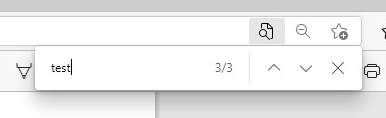

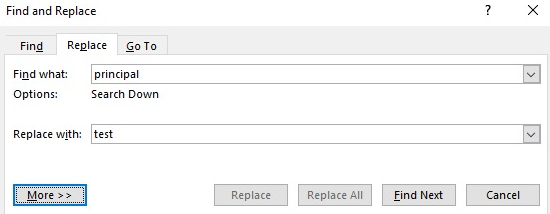

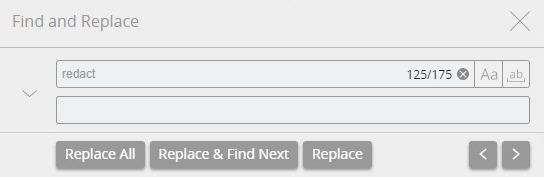


Commentaires